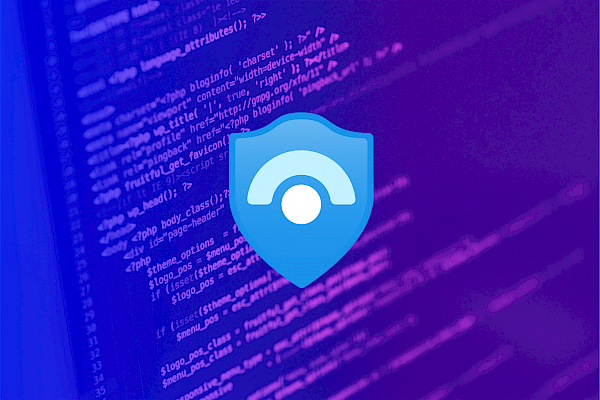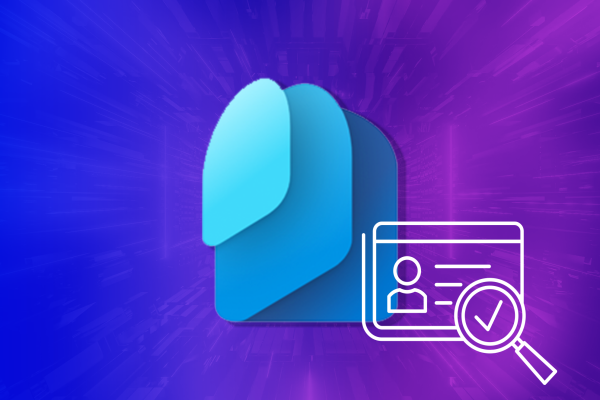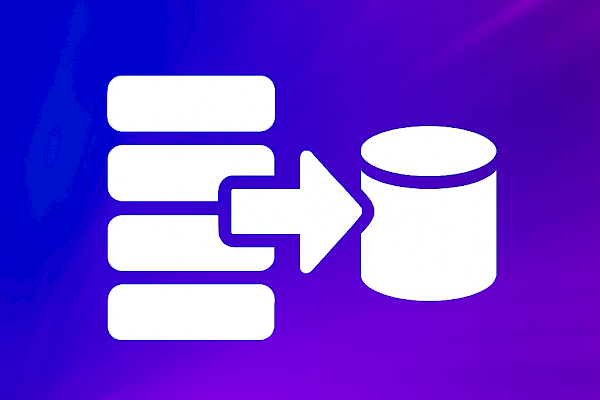Unlocking Organizational Copilot Readiness: Understanding Copilot and MPIP Integration
Introducing Copilot for Microsoft 365
Copilot for Microsoft 365 is an AI-driven writing assistant, leveraging state-of-the-art language models to seamlessly integrate with Microsoft's suite of productivity tools, including Word, Excel, PowerPoint, and Outlook. It offers real-time suggestions, corrections, and enhancements, significantly boosting productivity and improving writing quality while ensuring consistency across documents. By analyzing context and language patterns, Copilot streamlines content creation processes, minimizes errors, and facilitates seamless collaboration among team members. Its personalized feedback and continuous learning capabilities empower users to enhance their writing skills, making it an invaluable tool for efficient and effective communication within the Microsoft ecosystem.
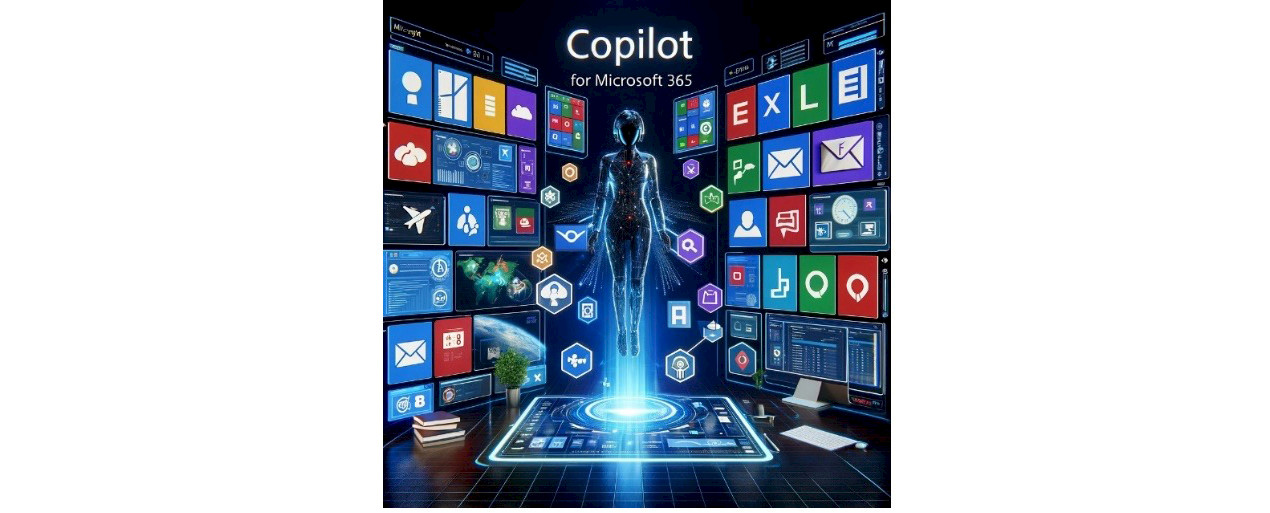
Use Cases for Copilot in M365
The top use cases for Copilot encompass summarizing important documents, catching up on communications, drafting emails and documents, searching user data for key insights, managing tasks, projects, and schedules, creating various types of content, rewriting and optimizing content, generating creative and innovative content. Example:
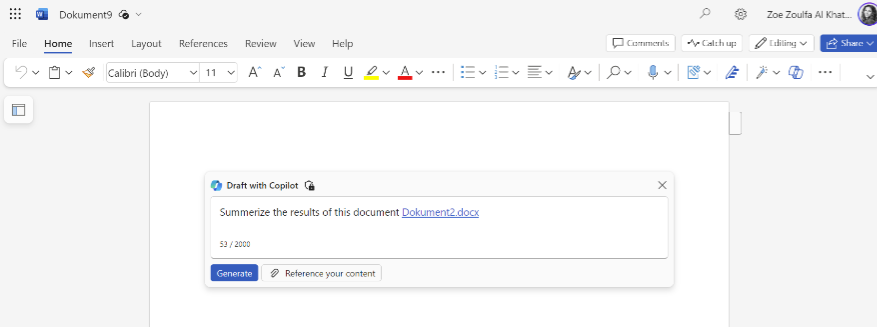
Additionally, Copilot can assist with collaboration, tracking time and productivity, managing contacts and files, tracking expenses, conducting surveys, and creating reports and presentations. Example:
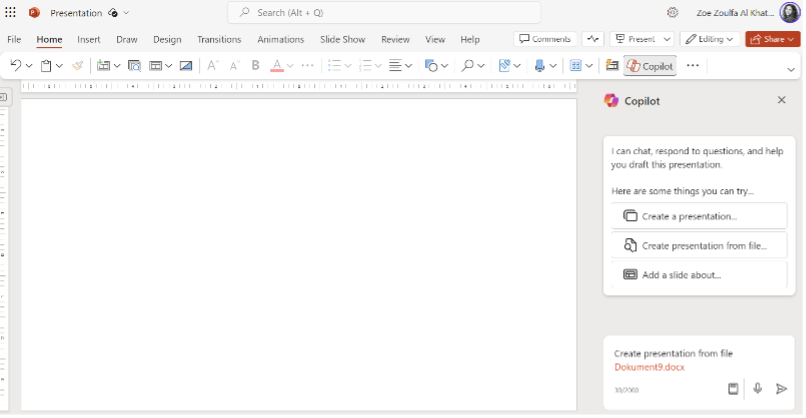
Furthermore, Copilot seamlessly integrates with Microsoft Teams to efficiently generate audio and video transcripts, converting spoken content into written text, thus enhancing communication and information accessibility within Teams. Example:
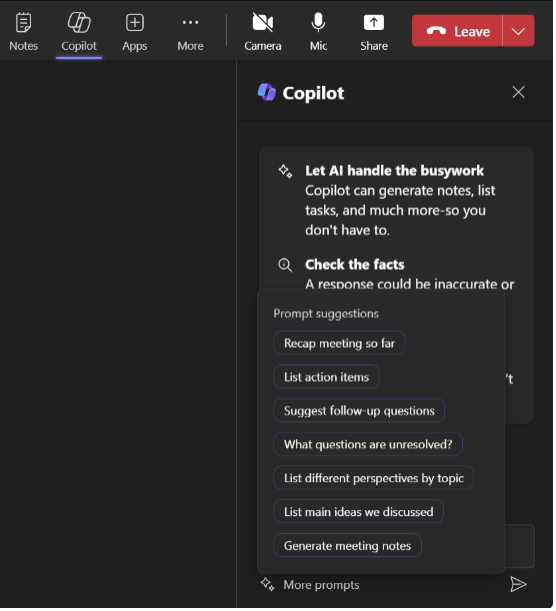
Requirements for Utilizing Copilot in Microsoft 365
To use Copilot, ensure the following requirements are met:
- Valid subscription to Microsoft 365 plans: E3, E5, Business Standard, Business Premium, or F3
- Install Copilot app on compatible devices: Windows 10 or higher, macOS, iOS, or Android
- Maintain an active internet connection
- Sign in with Microsoft 365 credentials to access Copilot features
- Depending on content type, enable necessary permissions or integrations with other Microsoft 365 apps like Outlook, Word, Excel, PowerPoint, OneNote, SharePoint, OneDrive, or Teams.
Data Privacy and Security with Copilot for M365
Copilot for M365 ensures robust data privacy and compliance throughout your writing projects, leveraging Microsoft's secure cloud infrastructure and prioritizing the protection of your data and intellectual property.
The system does not store or share any generated or edited content, adhering to GDPR and other relevant regulations. Copilot relies on Azure OpenAI services within the secure framework of Microsoft 365, managed and maintained by Microsoft to ensure continuous operation and adherence to stringent security standards.
While this integration allows Copilot to harness the advanced capabilities of Azure's AI services, caution is advised, as certain scenarios may lead to organizational data exiting this boundary. Admins can mitigate risks by restricting users from referencing web content when enabling Copilot with Graph-grounded chat. Even with admin approval, users maintain the choice to include or exclude web content in their requests. When leveraging plugins to enhance Copilot, admins have full control over plugin selection, ensuring users access only approved and installed or assigned plugins. Notably, Microsoft Copilot exclusively employs plugins that users have enabled.
Enhancing Copilot Readiness with Microsoft Purview
To fully leverage the benefits of Copilot for M365, it's crucial to have a Microsoft 365 subscription that includes Microsoft Purview Information Protection (MPIP). Serving as an advanced data governance solution, MPIP plays a vital role in discovering, classifying, and safeguarding sensitive information across your organization. Its key features include scanning and labeling data based on sensitivity, applying encryption and access control, monitoring data activity and compliance, and detecting/responding to breaches and insider threats. MPIP is not just a solution for data protection; it significantly strengthens security and compliance across Microsoft 365 and other platforms.

Seamlessly integrating with Copilot, MPIP allows you to apply information protection policies to content generated or edited with Copilot. To become Copilot ready with MPIP, follow essential steps such as checking subscription details, acquiring MPIP as an add-on or through a plan upgrade, downloading/installing Copilot, activating it with Microsoft 365 credentials, and enabling MPIP integration in Copilot settings. This integration ensures a seamless blend of AI-powered writing assistance and robust data governance, addressing both compliance readiness and enhancing productivity.
Copilot Access to Protected Data
Data that is secured with Azure Information Protection (AIP) encryption can be accessed and edited by Copilot for M365, if the user has the proper permissions and the data has the correct labels. AIP encryption uses sensitivity labels to classify data based on its content and context, such as personal, public, or confidential. These labels control how the data can be accessed, stored, and shared, and can also trigger actions like encryption, watermarking, or expiration.
Copilot keeps the same sensitivity labels as the data it works with, ensuring that the content it creates, or edits has the same level of security as the original data.
For example, if Copilot generates content from a document that has encryption and a confidential label, the new document will inherit the same encryption and label level:
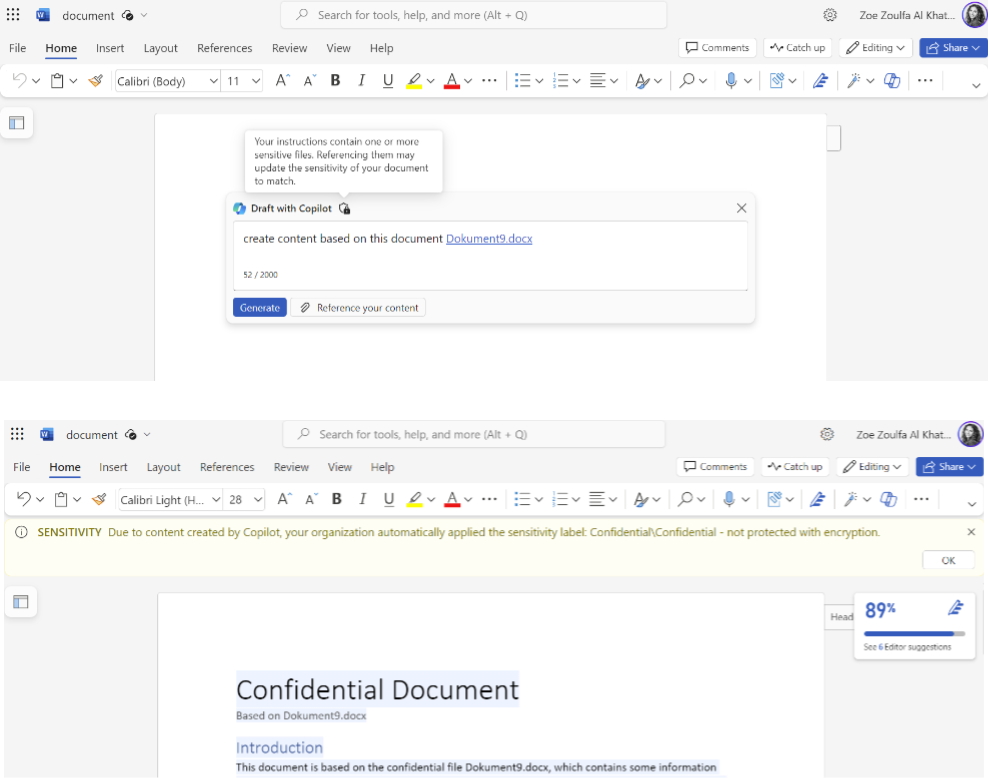
Copilot needs at least export and view rights to access data that is secured with AIP encryption, as these rights allow Copilot to read the data and create or edit content based on it. If these rights are not available, Copilot cannot access the data and will show an error message.
For example, if Copilot tries to generate content from a document that has a confidential label with encryption and this label doesn't give the user the permission to view and extract, Copilot cannot access it and this error message will show up:
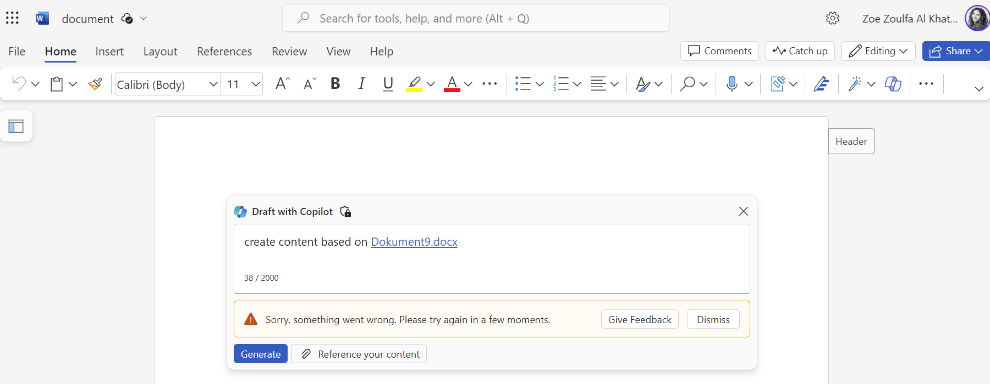
Users can see their rights for a specific data set by clicking on the sensitivity label icon and viewing the permissions. If users do not have the necessary rights, they can ask for them from the data owner or administrator. Alternatively, users can use Copilot on data that is not secured with AIP encryption or has lower sensitivity labels.
By making sure that they have the right permissions, users can use Copilot's writing help on data that is secured with AIP encryption, while following security and compliance standards. MPIP also lets users give or take away access to Copilot for certain data sets, based on their sensitivity and business needs.
For example, a user can control Copilot's access to sensitive data labeled as confidential or highly confidential by enabling authorized users to only view (and not extract) the data:
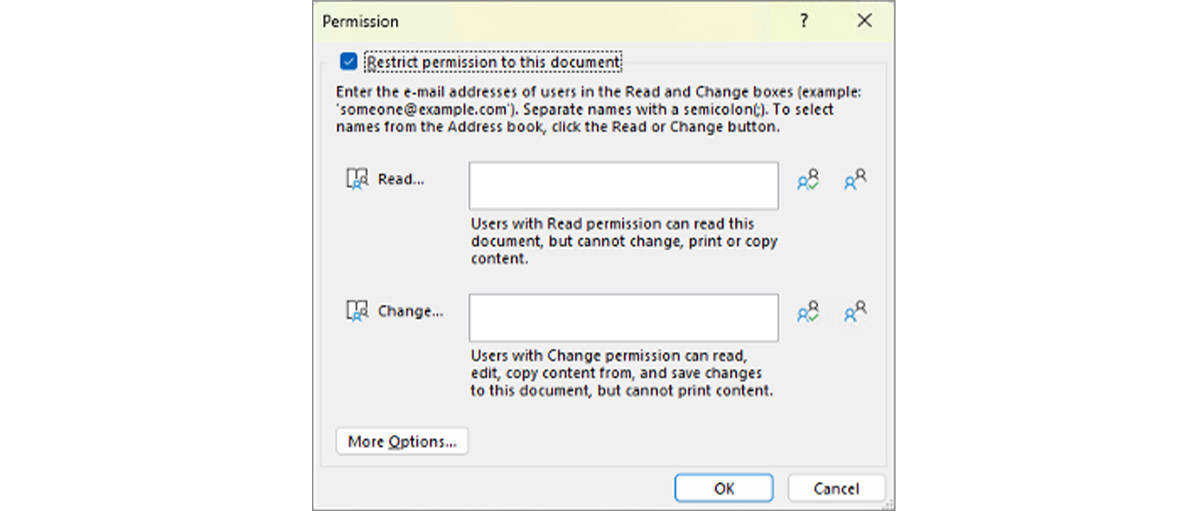
Using Microsoft Purview Features for Copilot Data Interaction
Copilot for M365's strength lies in its capacity to analyze user interaction data, encompassing content creation, edits, and feedback responses. This data, stored securely in compliance with Microsoft's standards, requires careful management due to potential risks and responsibilities, particularly regarding sensitive information.
To address this, utilizing Microsoft Purview Information Protection (MPIP) as a data governance solution is recommended. MPIP features help users to accomplish various objectives:
- Sensitivity Labels & Encryption: Secure sensitive data through automatic classification (available with E5 license), restricted access, and customizable encryption labels.
- Communication Compliance: Analyze interactions between users and Copilot to detect any inappropriate or risky behavior.
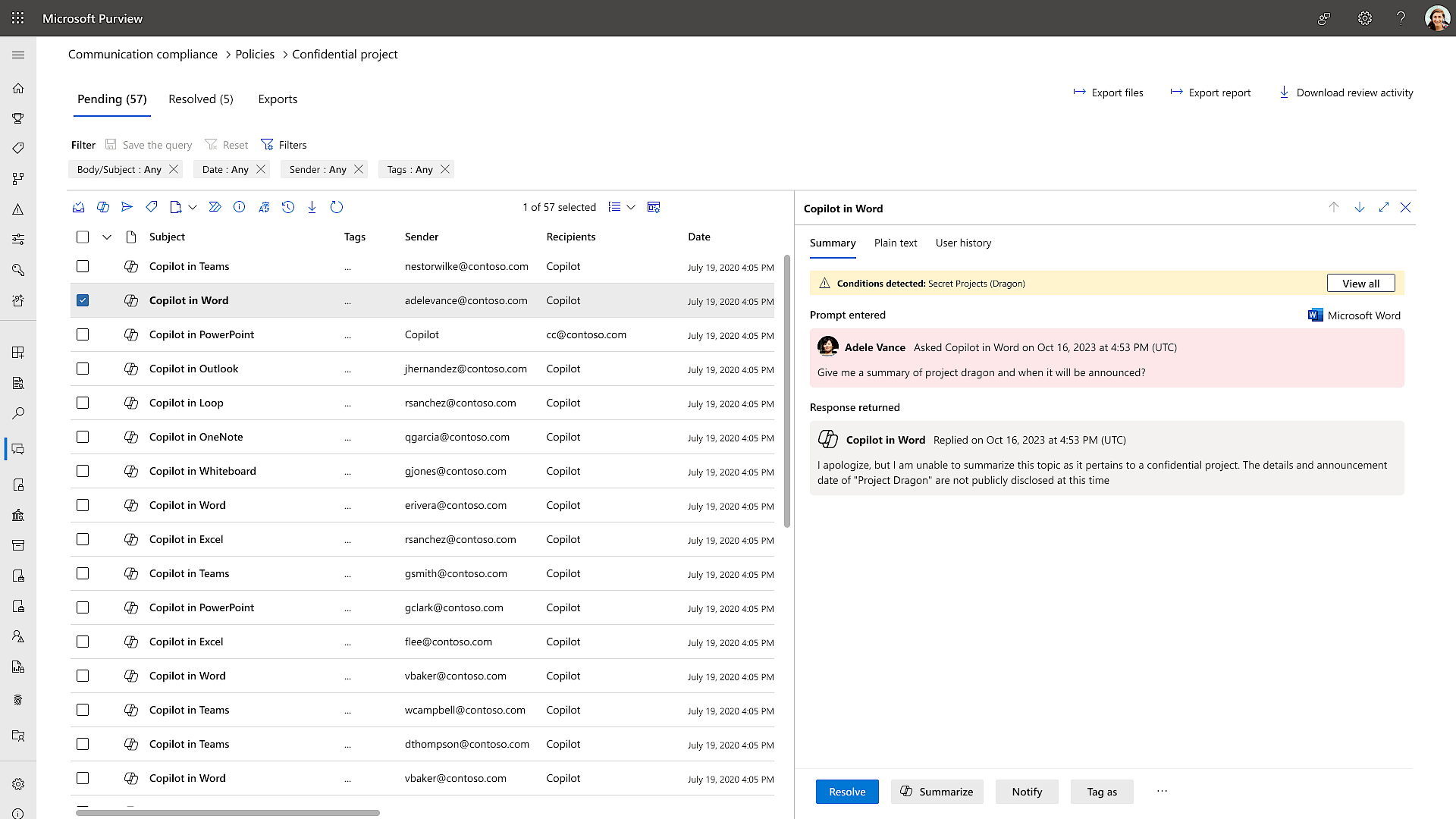
- Content Search & eDiscovery: Retrieve Copilot interactions and facilitate review in eDiscovery.
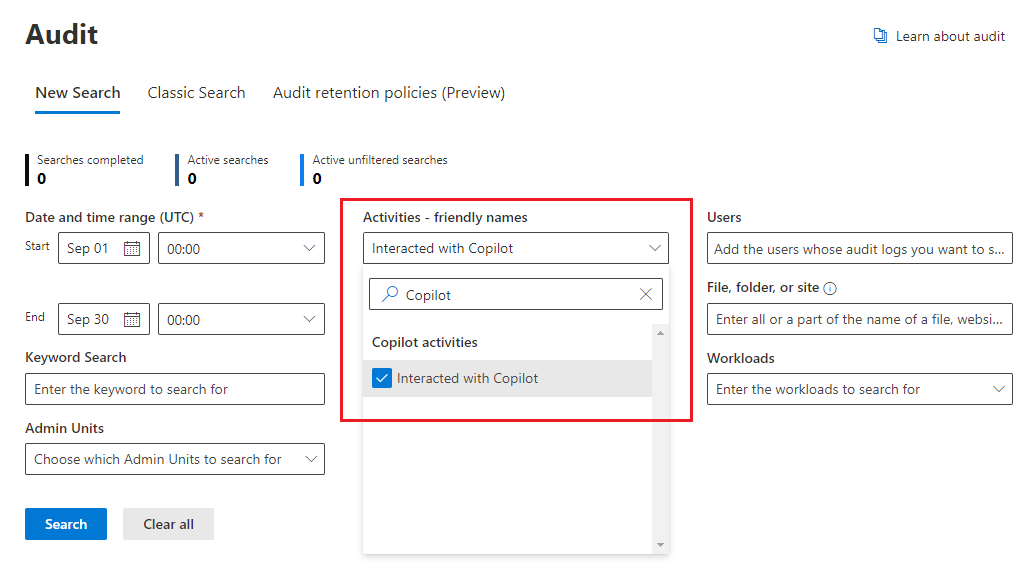
- Retention & Deletion: Automating Copilot interaction management via retention policies.
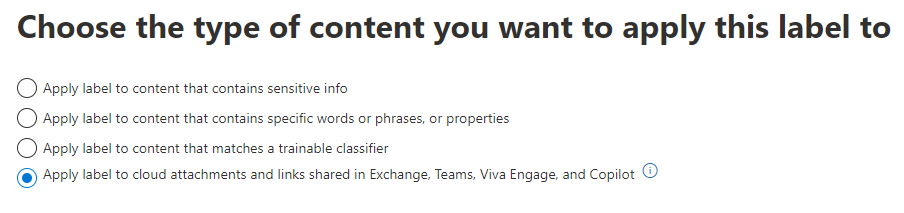
- Data Loss Prevention (DLP): Identify, monitor, and protect data.
- Customer Key & Lockbox: Secure elements and manage data access, and meet compliance and improve trust.
By leveraging MPIP and its capabilities, users can assert control over their Copilot user interaction data, ensuring both security and compliance without compromising the benefits of Copilot's writing assistance.
Conclusion
In conclusion, we recommend leveraging Copilot for M365 to enhance efficiency and innovation in content creation and editing across various roles. This tool streamlines tasks and projects for writers, managers, and executives alike, promoting productivity and organization. To strengthen security and compliance, we suggest integrating MPIP as a data governance solution. This enables the discovery, labeling, and protection of sensitive information across platforms. By connecting Copilot with MPIP, you ensure that generated or edited content maintains the same level of security as the original data. Employing sensitivity labels, permissions, and retention policies further enhances data management and security. By implementing these measures, users can enjoy the benefits of Copilot while maintaining a secure and compliant writing environment.